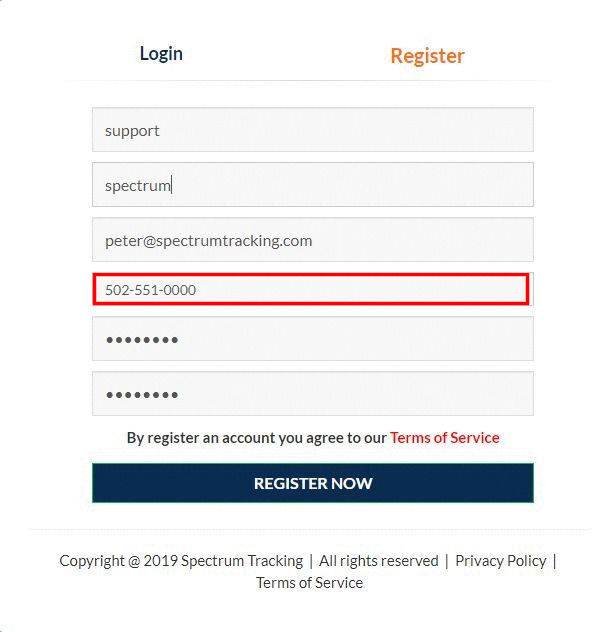Sign up/Login
Real time monitoring
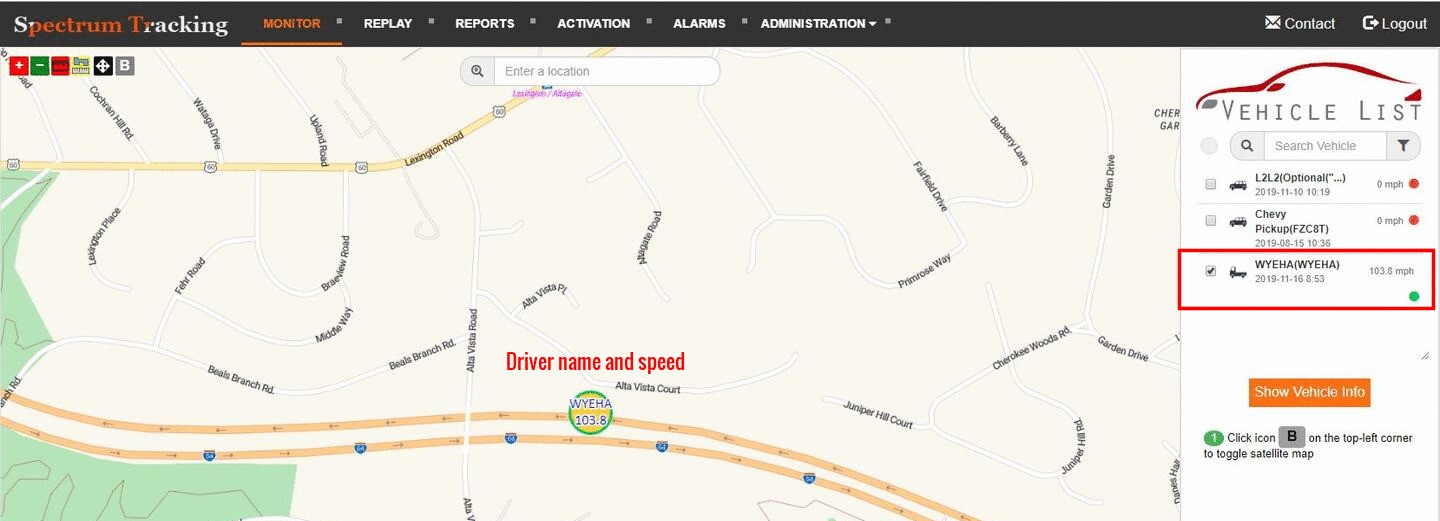
Vehicle list on the right panel shows the vehicle status (Drive, idle, park), speed, and the time of last position report.
Driver name and speed also show in the vehicle icon on the map.
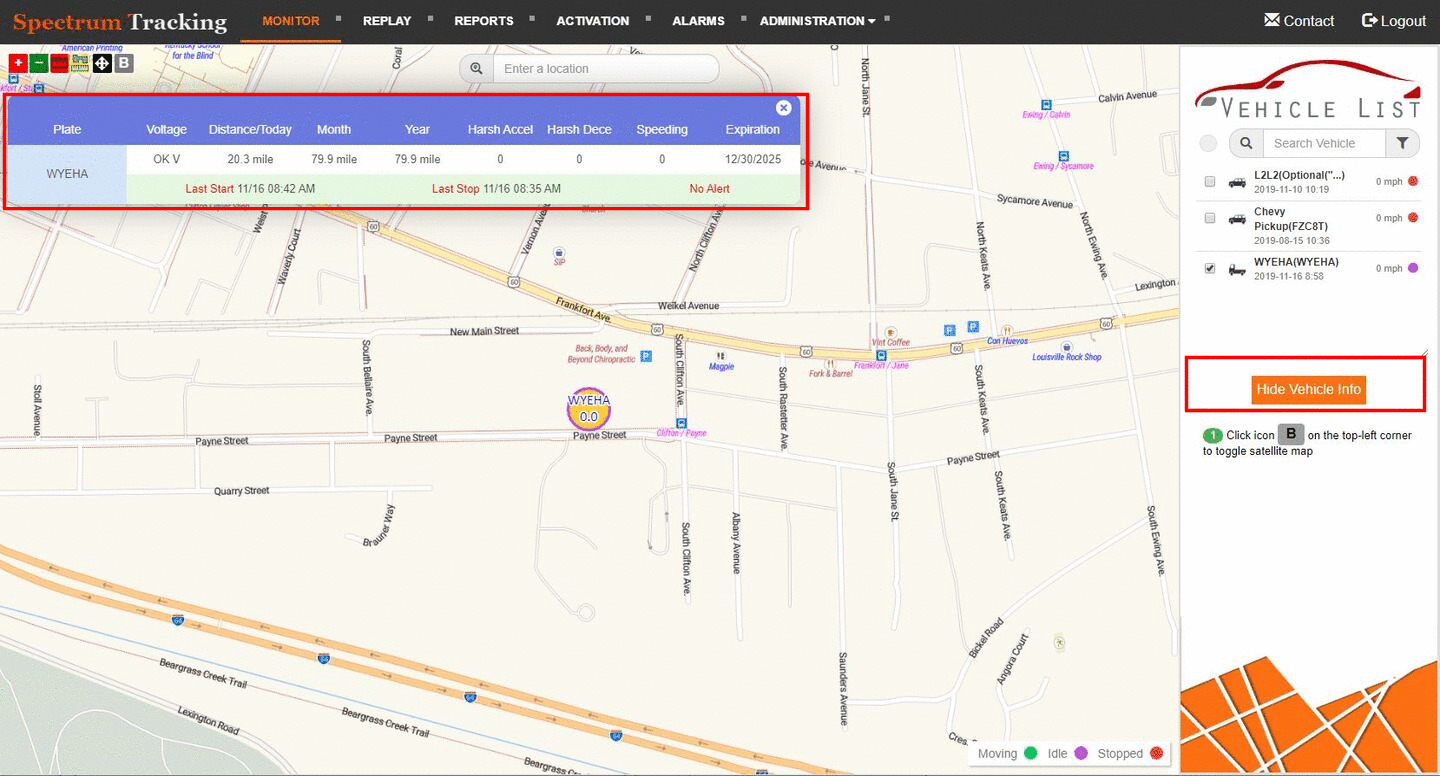
Click show vehicle information button on the right panel to show monthly and annual mileage.
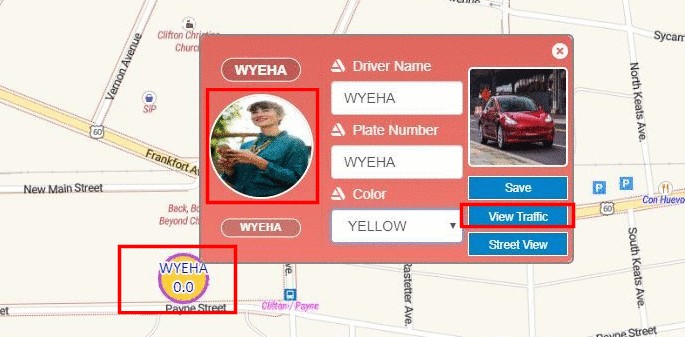
Hover mouse around vehicle icon on the map to update vehicle information, show real time traffic and street view.
You can upload driver photo and vehicle photo from the pop up window.
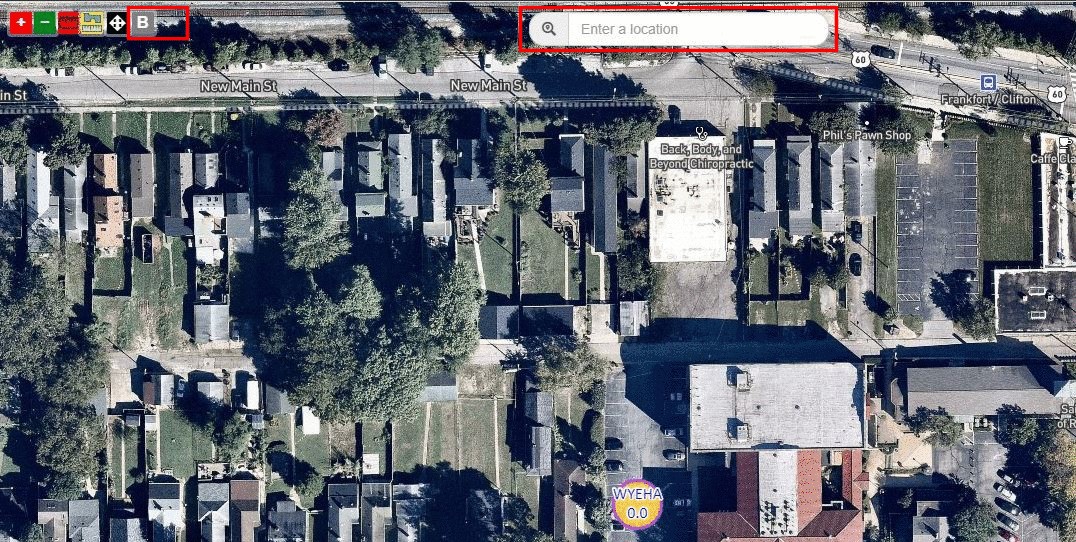
To show satellite map click the icon B on the top right corner.
Put an address in the box to find it on the map.
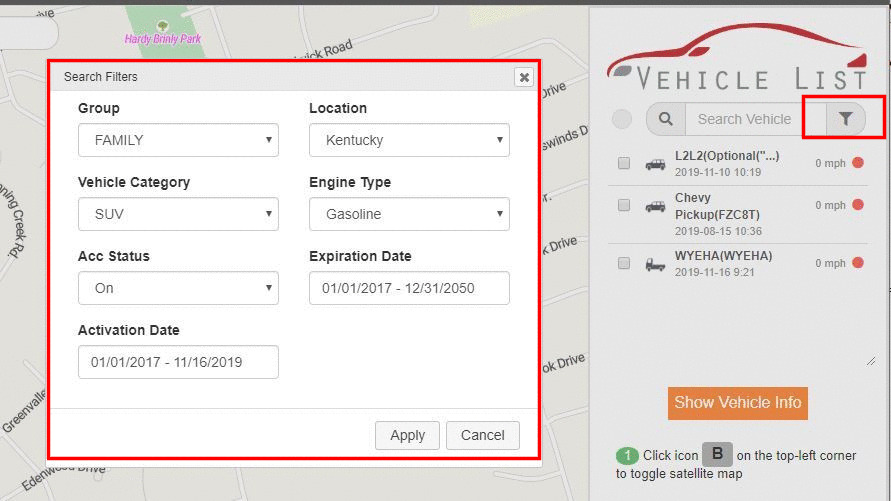
You can show only vehicles that meet your requirements.
Click the filter icon on the right panel to select your vehicles.
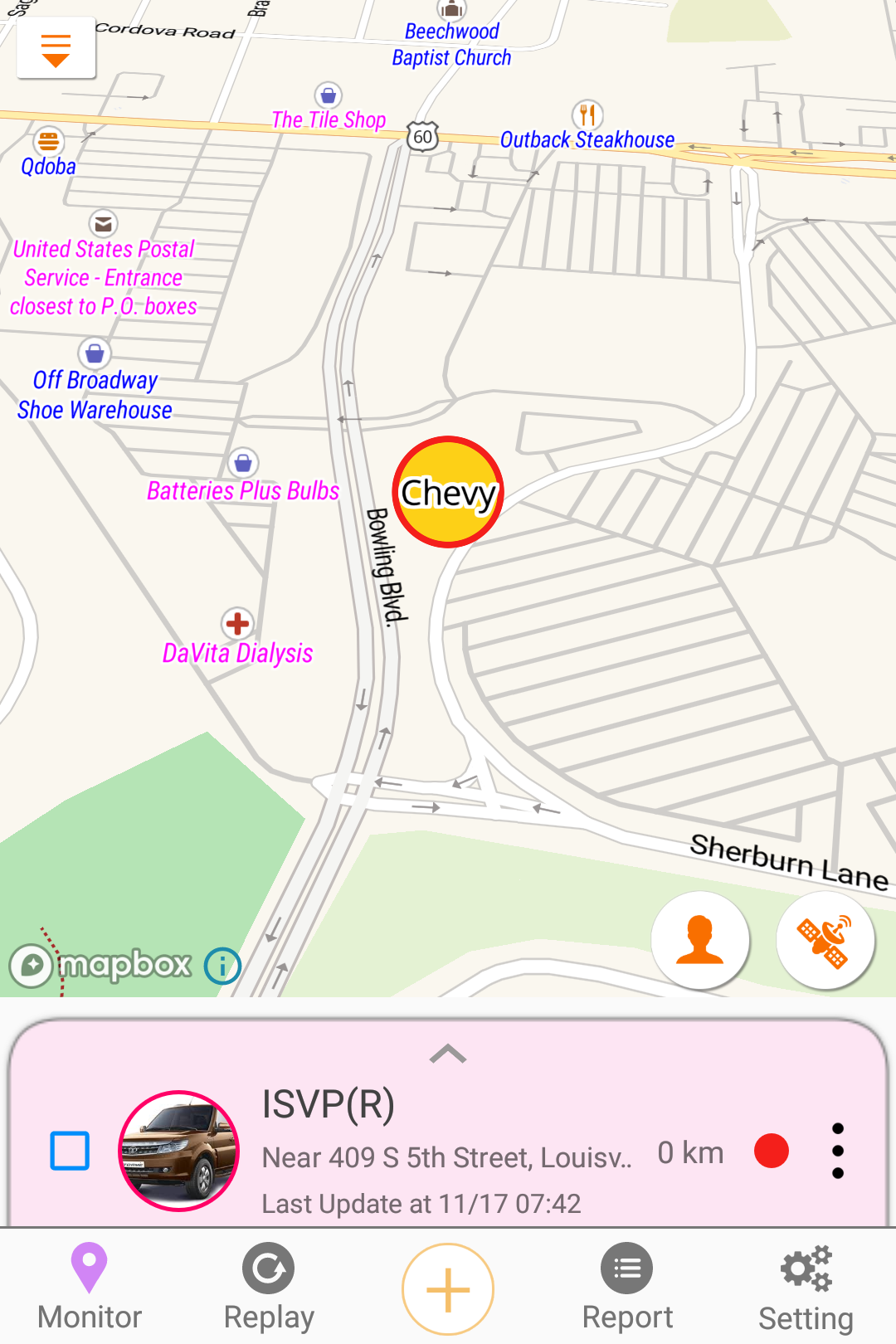
View your vehicle speed and location in real time.
Swipe the bottom panel to show more vehicles.
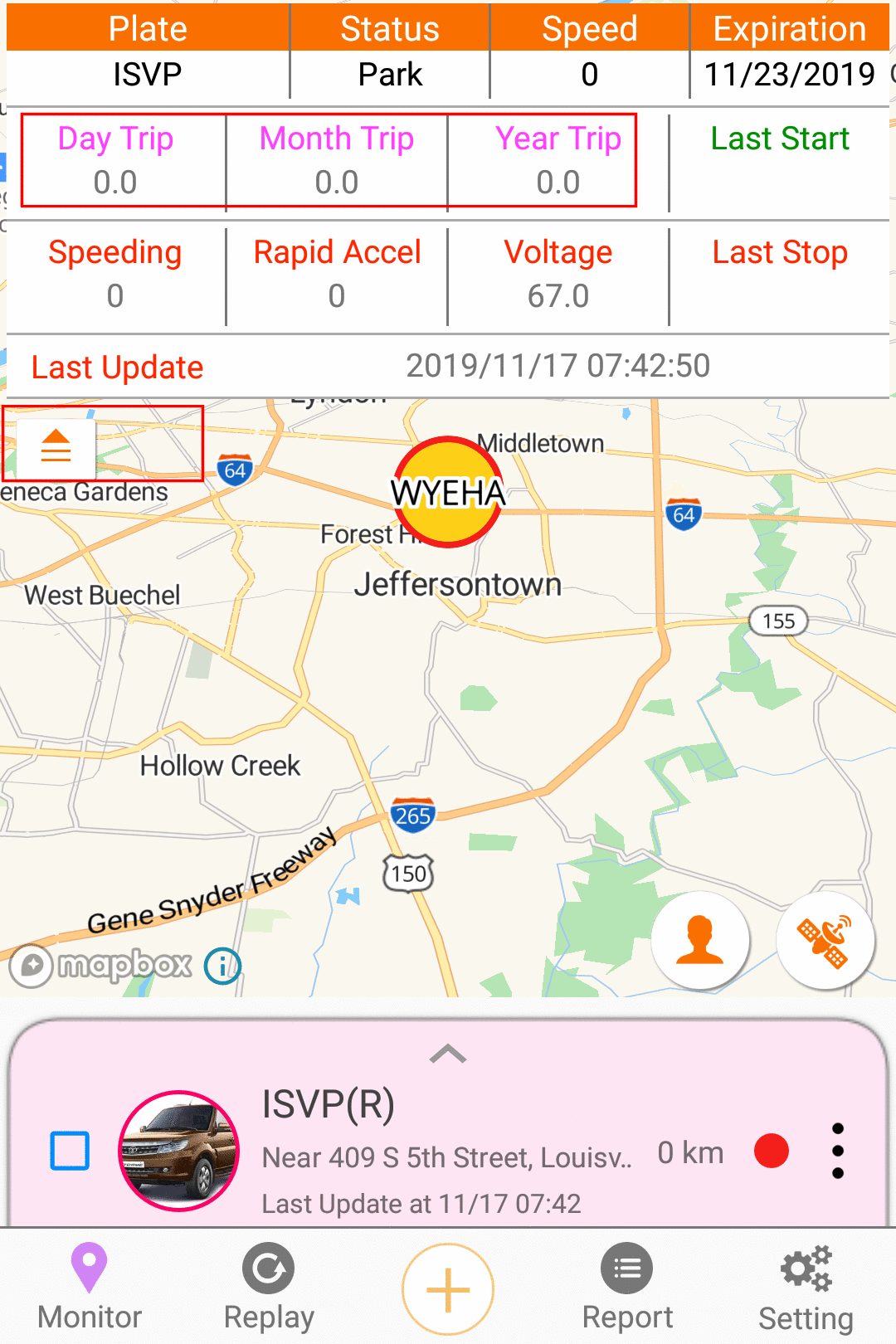
Press the triangle on the top right corner to show detailed vehicle information.
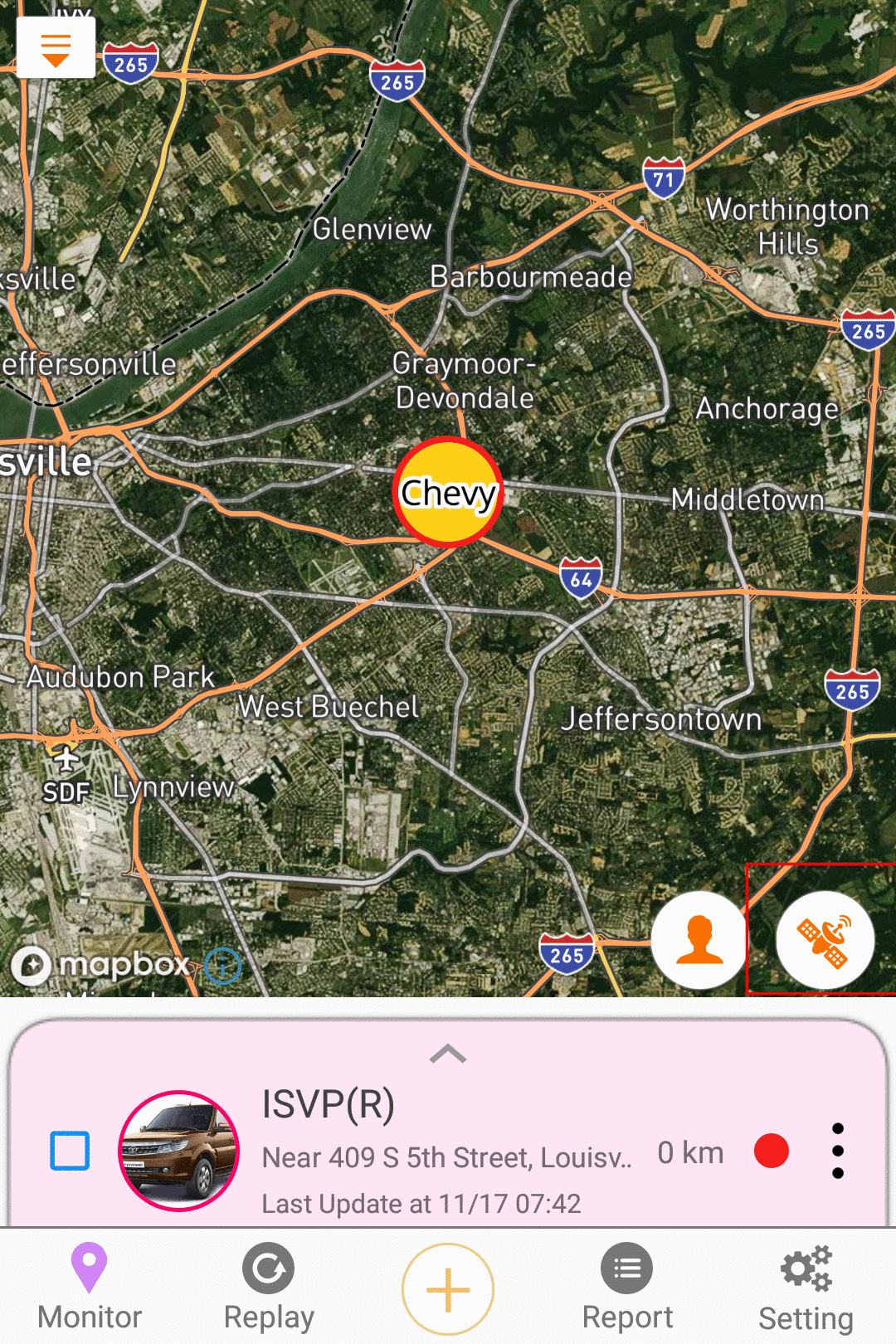
View high resolution satellite map.
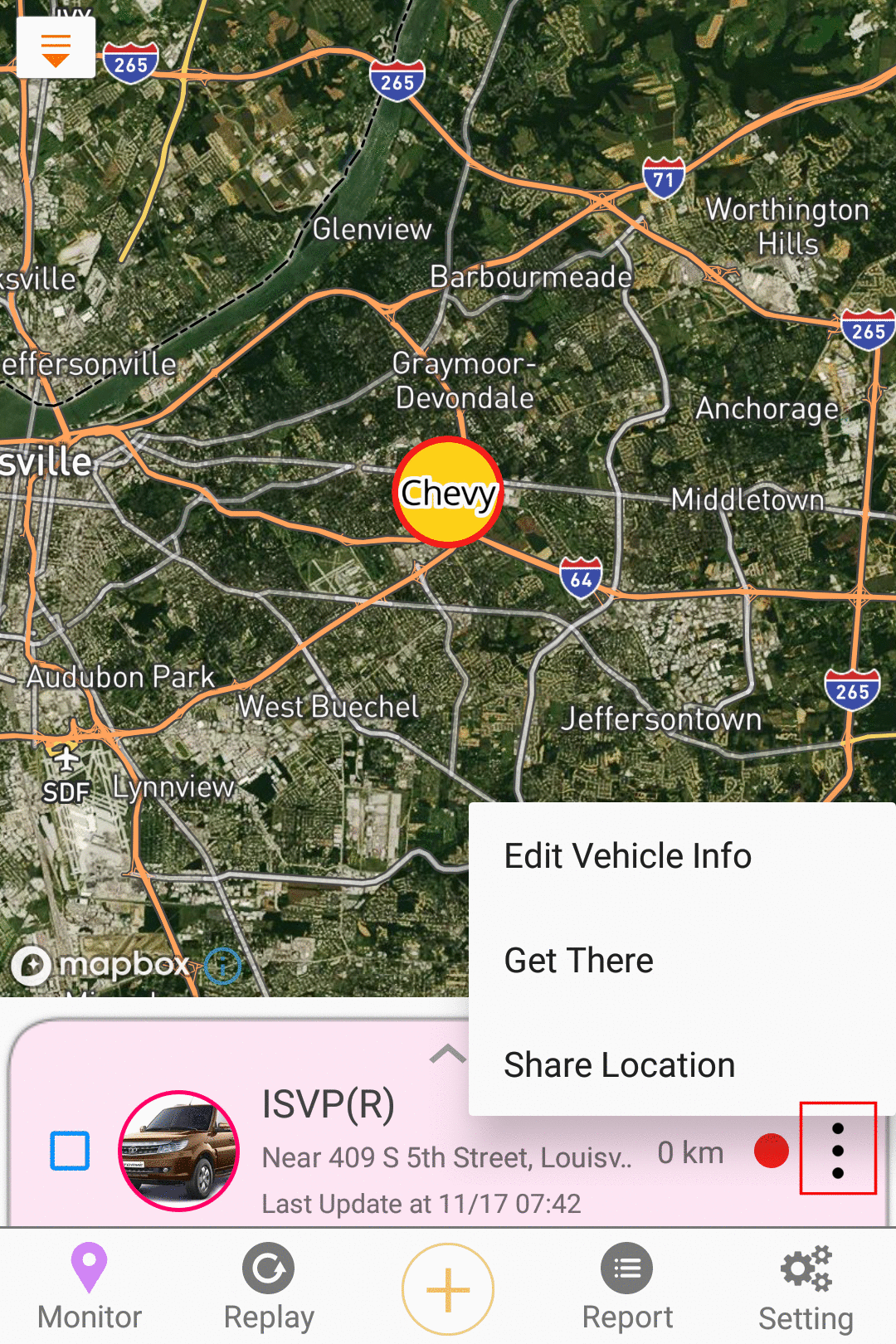
Click the 3 vetical dot to see more options.
Edit vehicle information.
Find the route to get there.
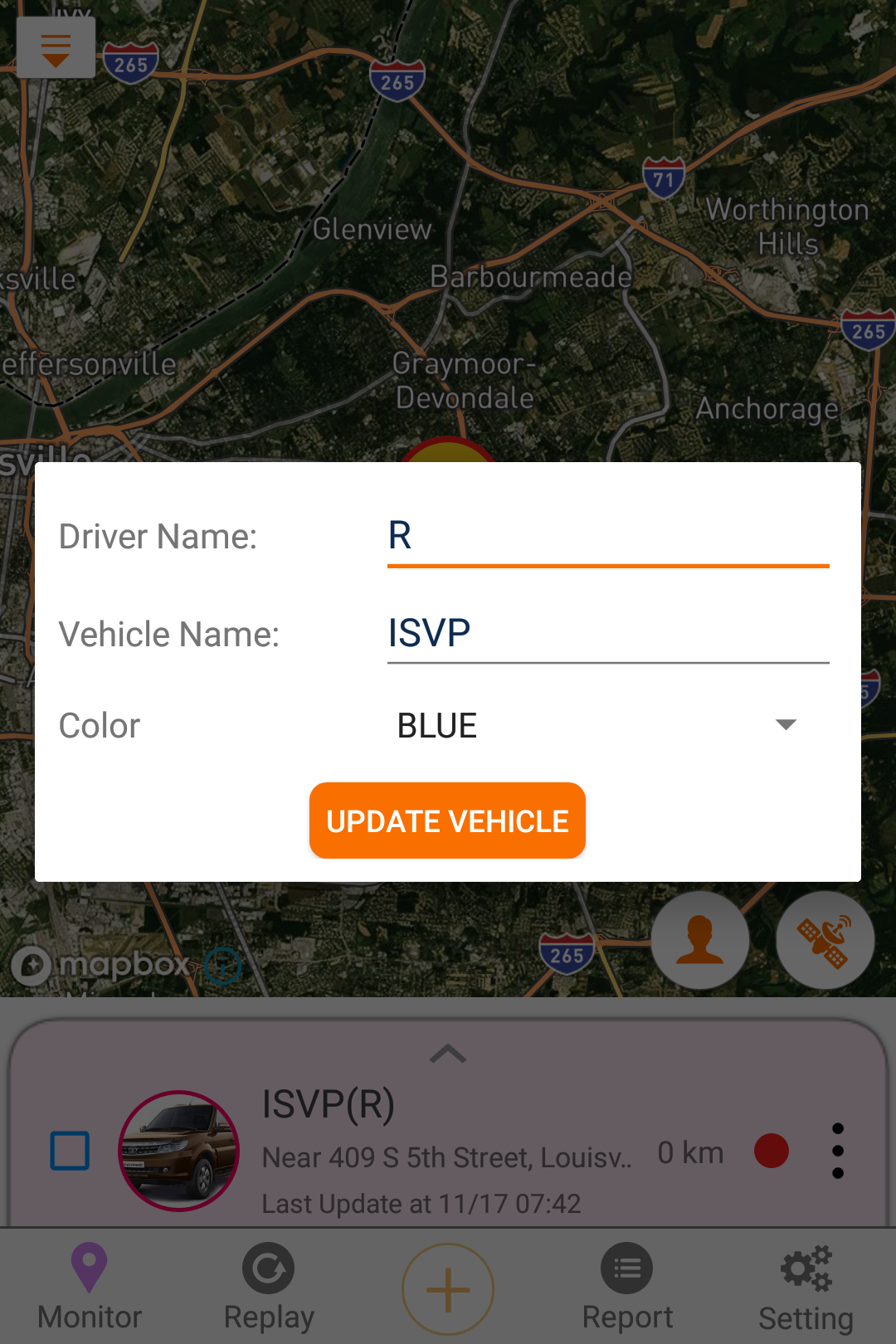
Change icon color.
Change vehicle name or driver name.
History route replay
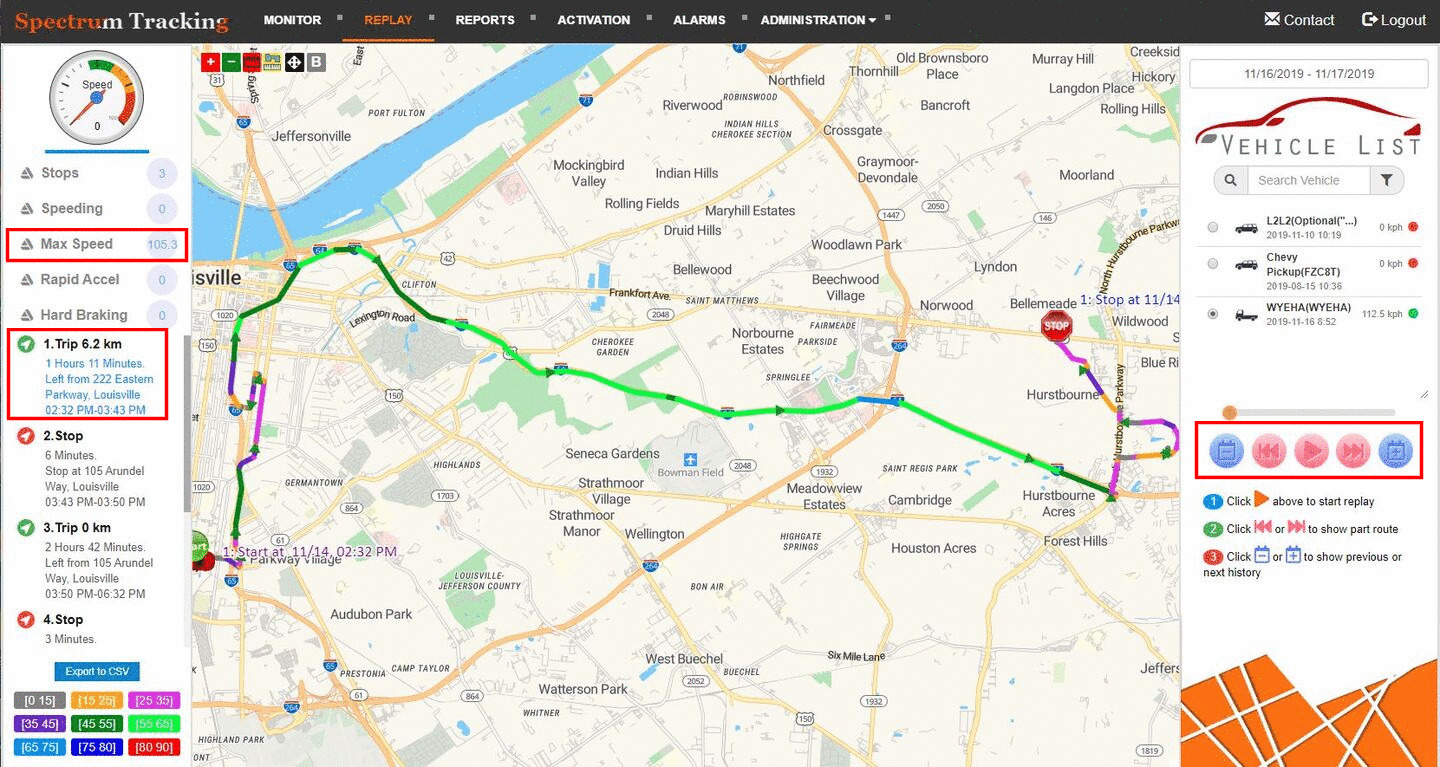
Choose the date that you want to show history routes.
Use the play button to show route. Timestamp will show on the left top corner.
Use the fast-forward button to move to next route.
Address, trip duration and trip distance will show on the left trip log panel.
Use the corlor icon on the bottom left corner to find the speed of each trip segment.
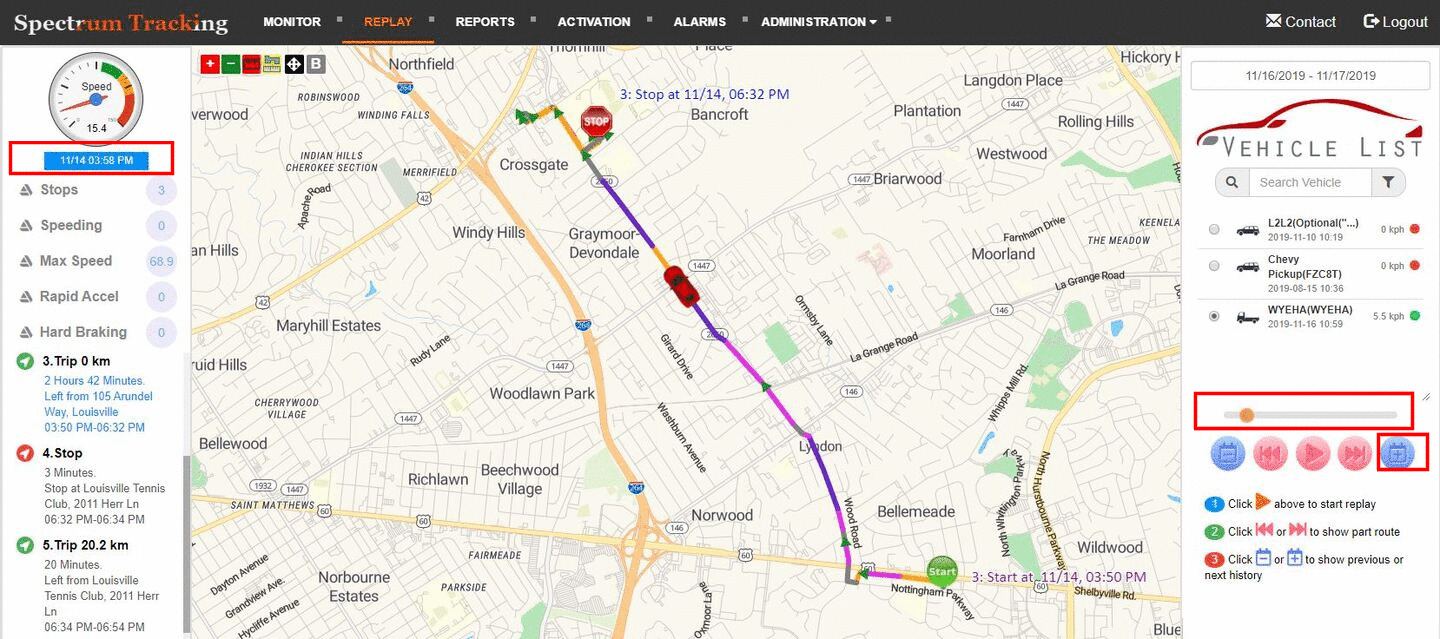
Use the slider to find time and speed at a specific location.
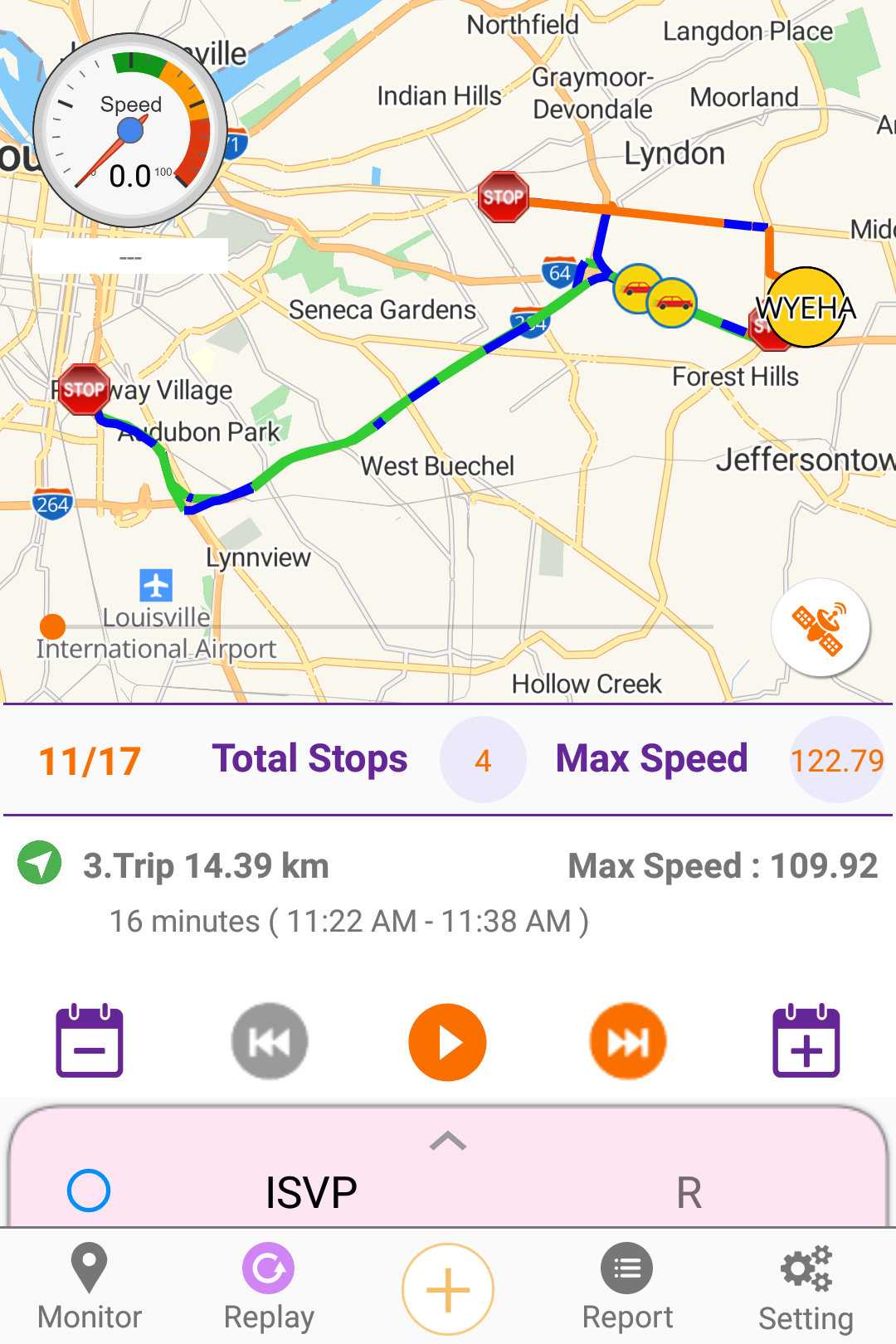
Replay the routes on the map.
Show trip duration and trip distance.
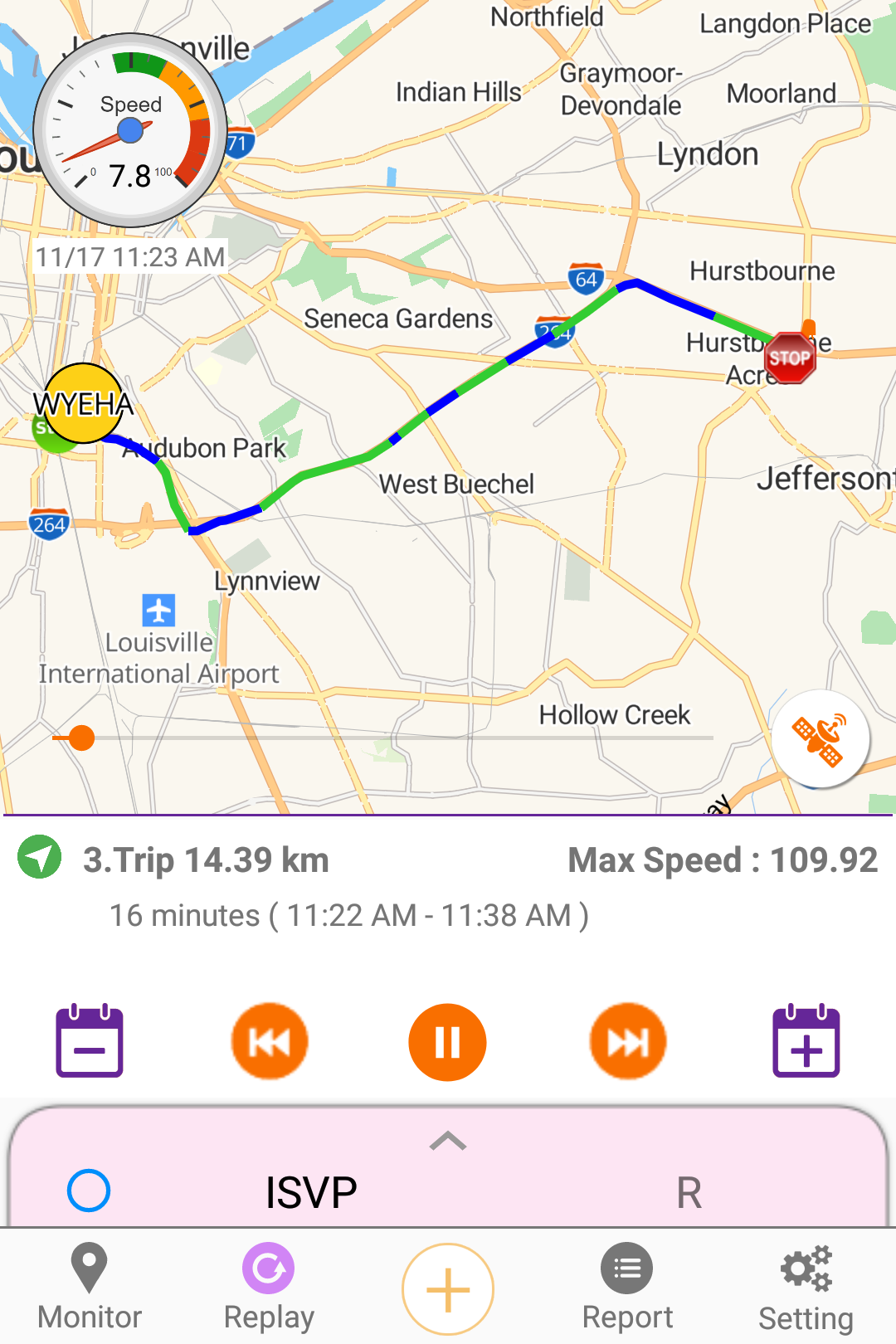
Show whole trip or each segment of trip.
Easily change the date to show trips from other days.
Reports
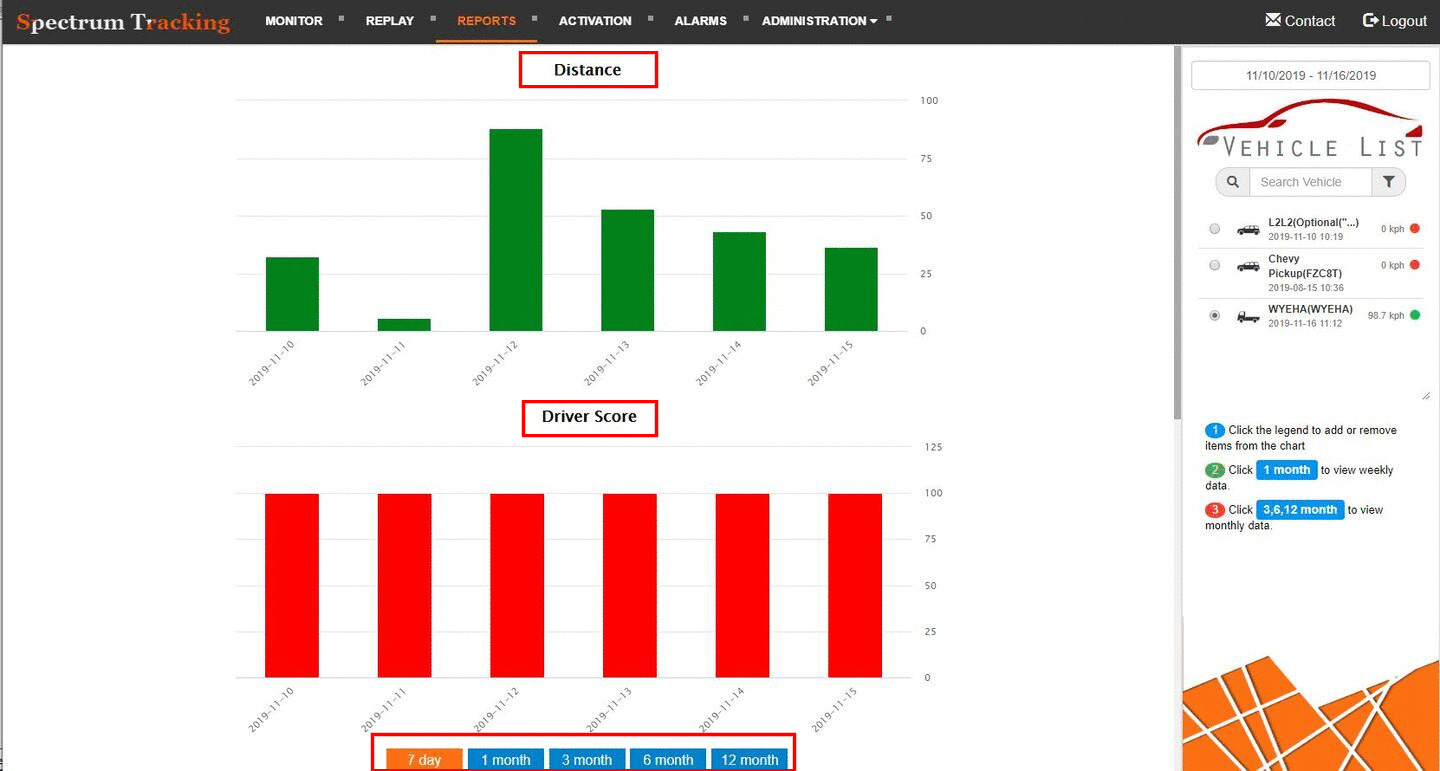
See daily driving distance.
See driver scores which are based on mileage and driver behavior including speeding, harsh braking, harsh acceleration etc.
View reports in the past 7 days, 1 month or other time frame.
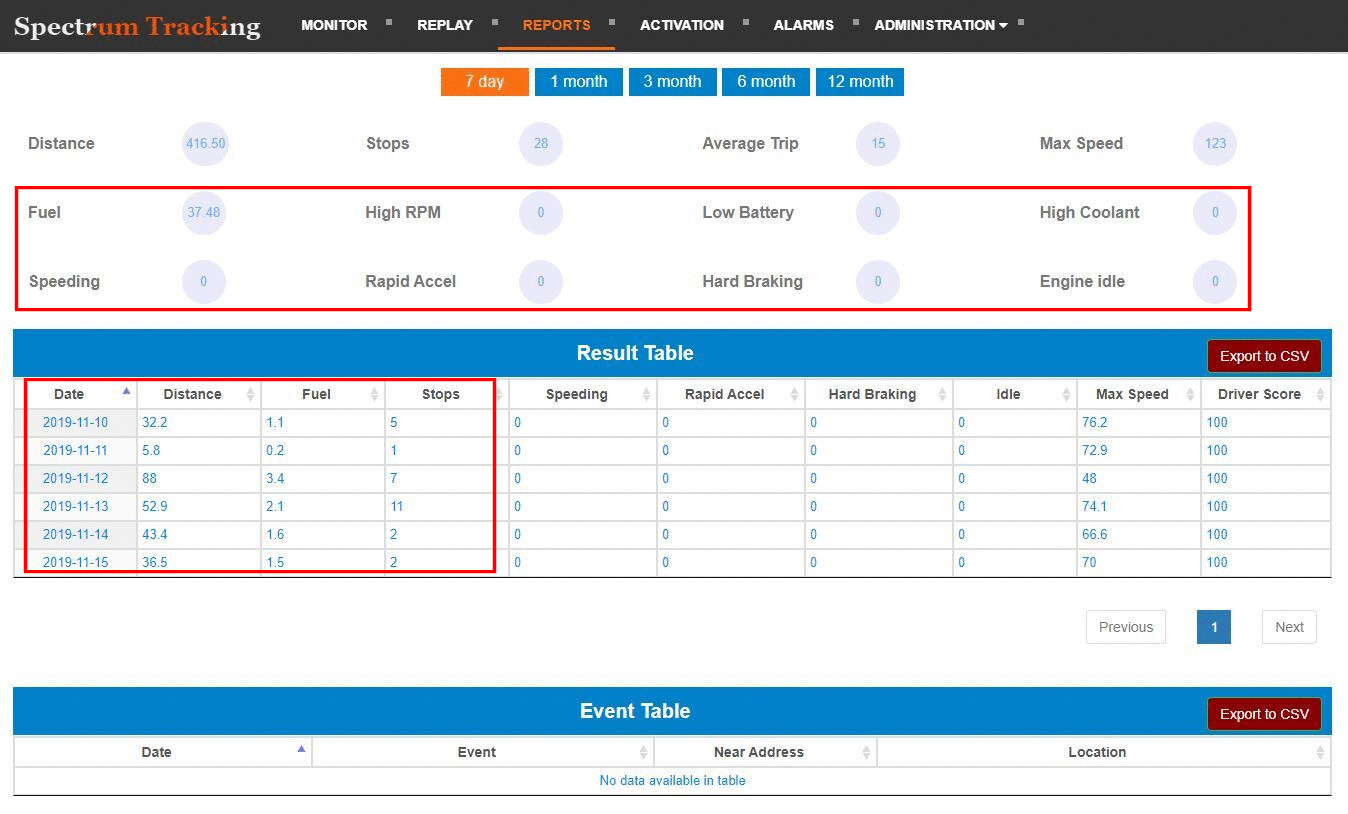
Check daily mileage and fuel.
Export to excel file.
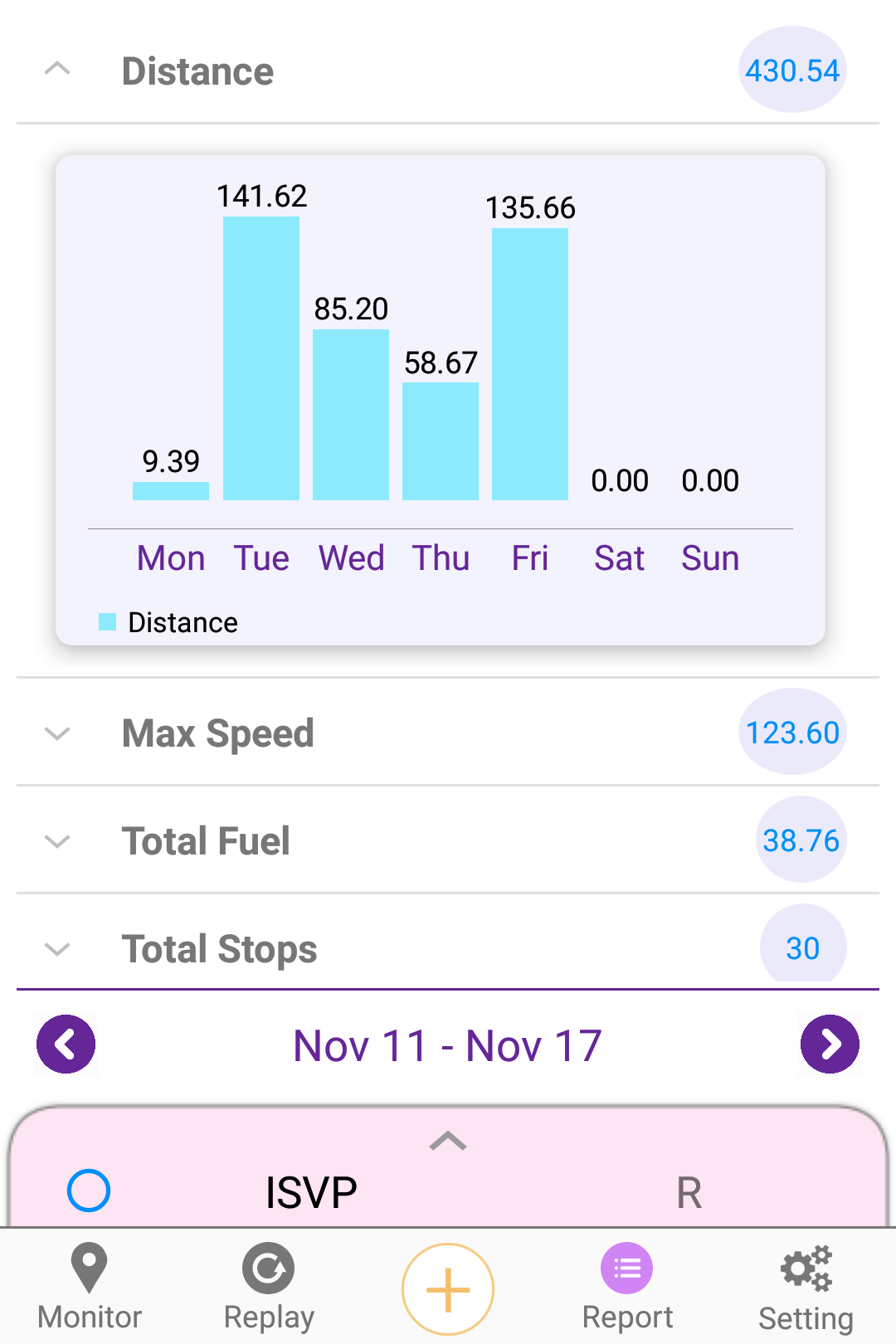
Show details trip summary.
Show day to day mileage and driver behaviors.
Set alarms
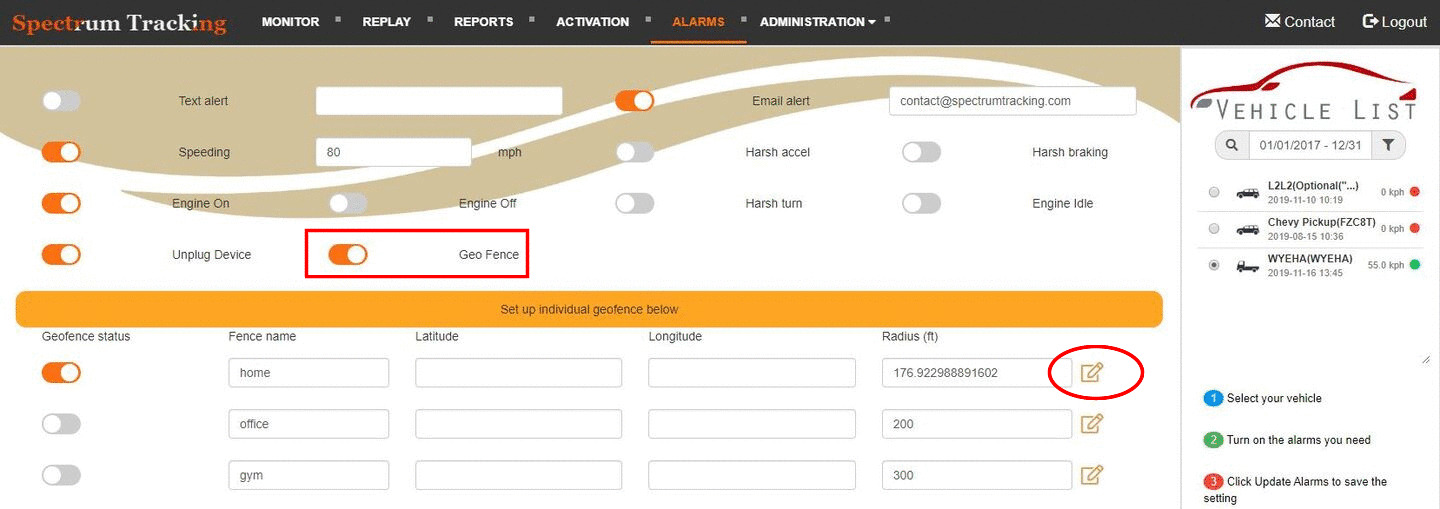
Choose the alarms you want to set.
Click Update button to save alarms

Follow the instruction on screen.
Make the fence large enough so that the vehicle at least 50 feet away from the fence boundary.
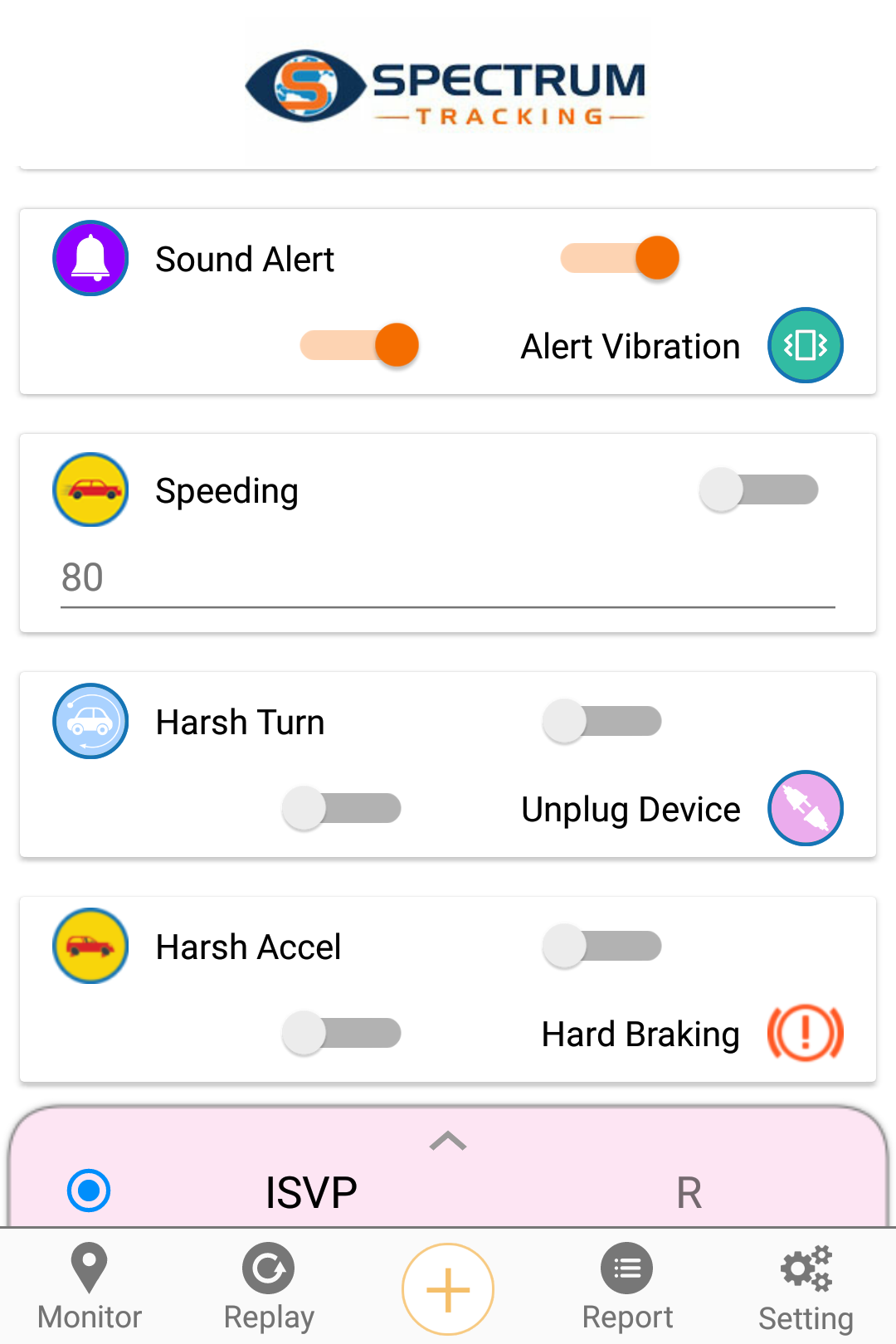
Set alerts to receive notification
Order service
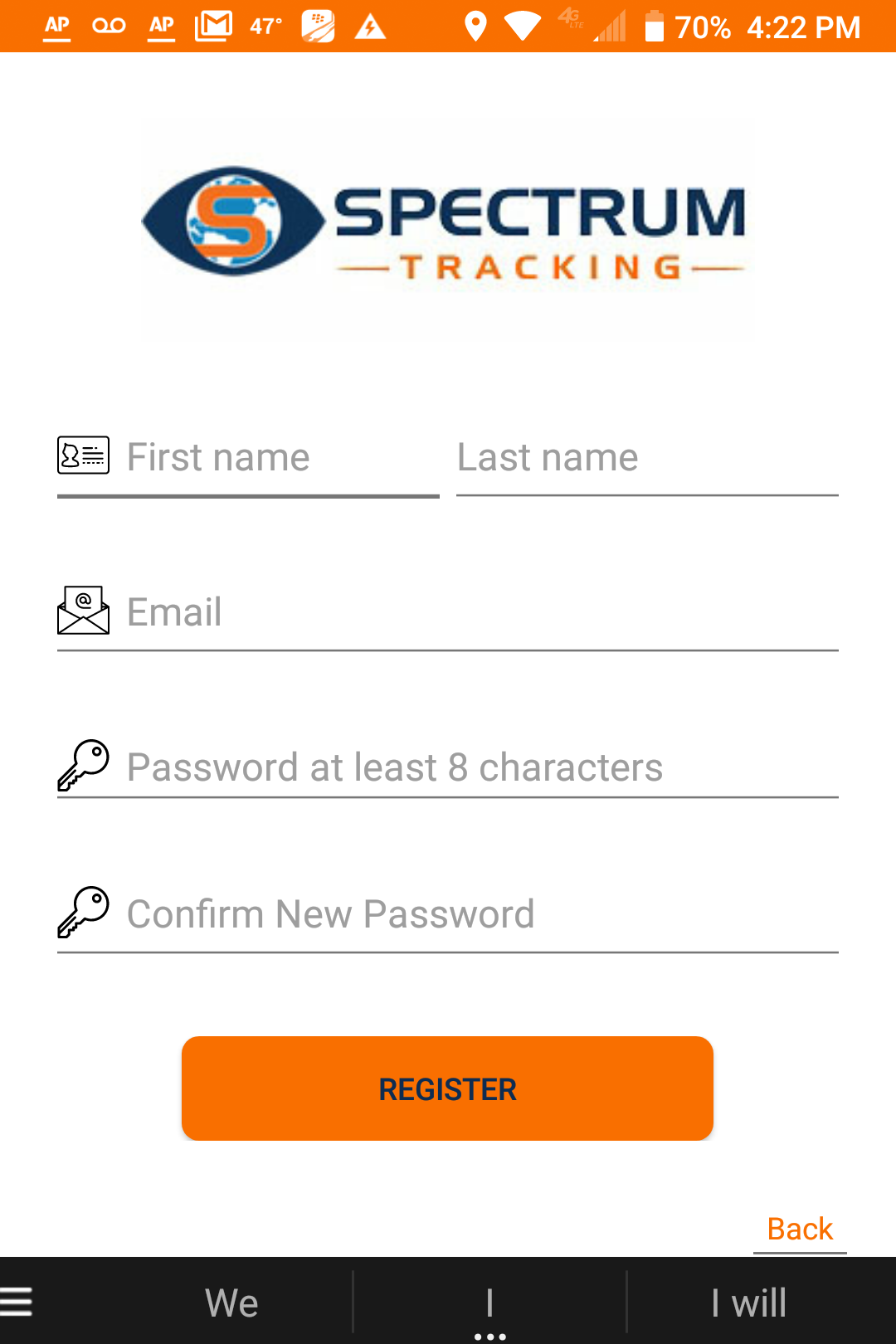
Choose a plan.
Click the icon I (circled) to find plan description.
User management

Use a valid email address for new user account
Select the vehicles that you want the user to manage.
Select the pages that the sub-user can view.
To remove a sub-user click the icon in the circle.
Share location
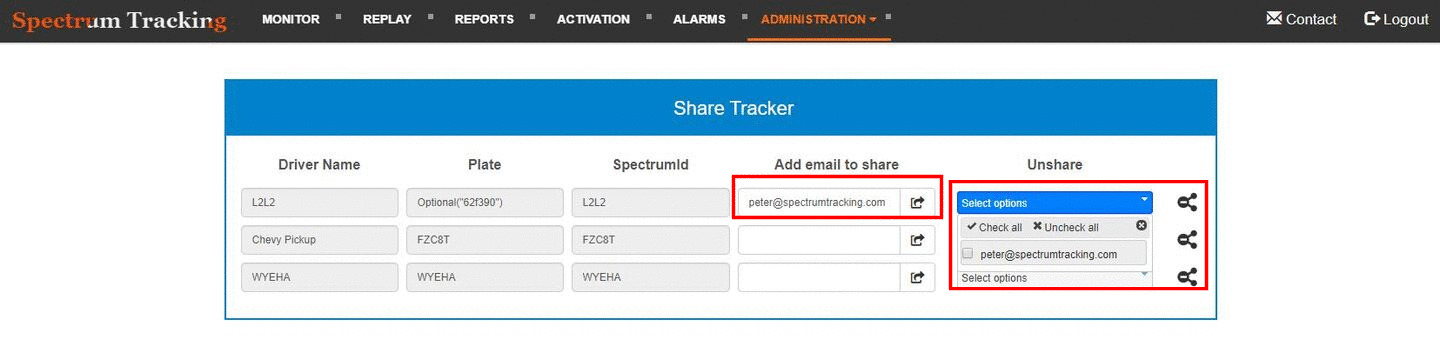
Send an email invitation to share your vehicle location.
The invitated person needs to download the app to view your vehicle location.
You can unshare the vehicle at any time.
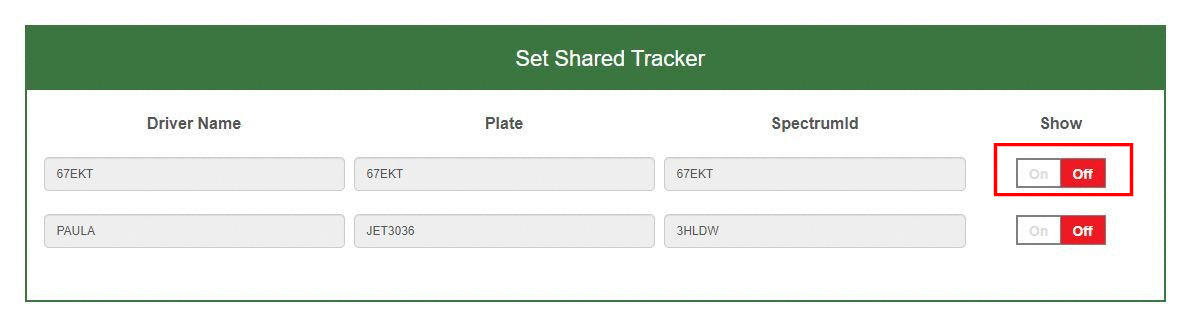
To hide the shared vehicle from your list just turn off the show button.
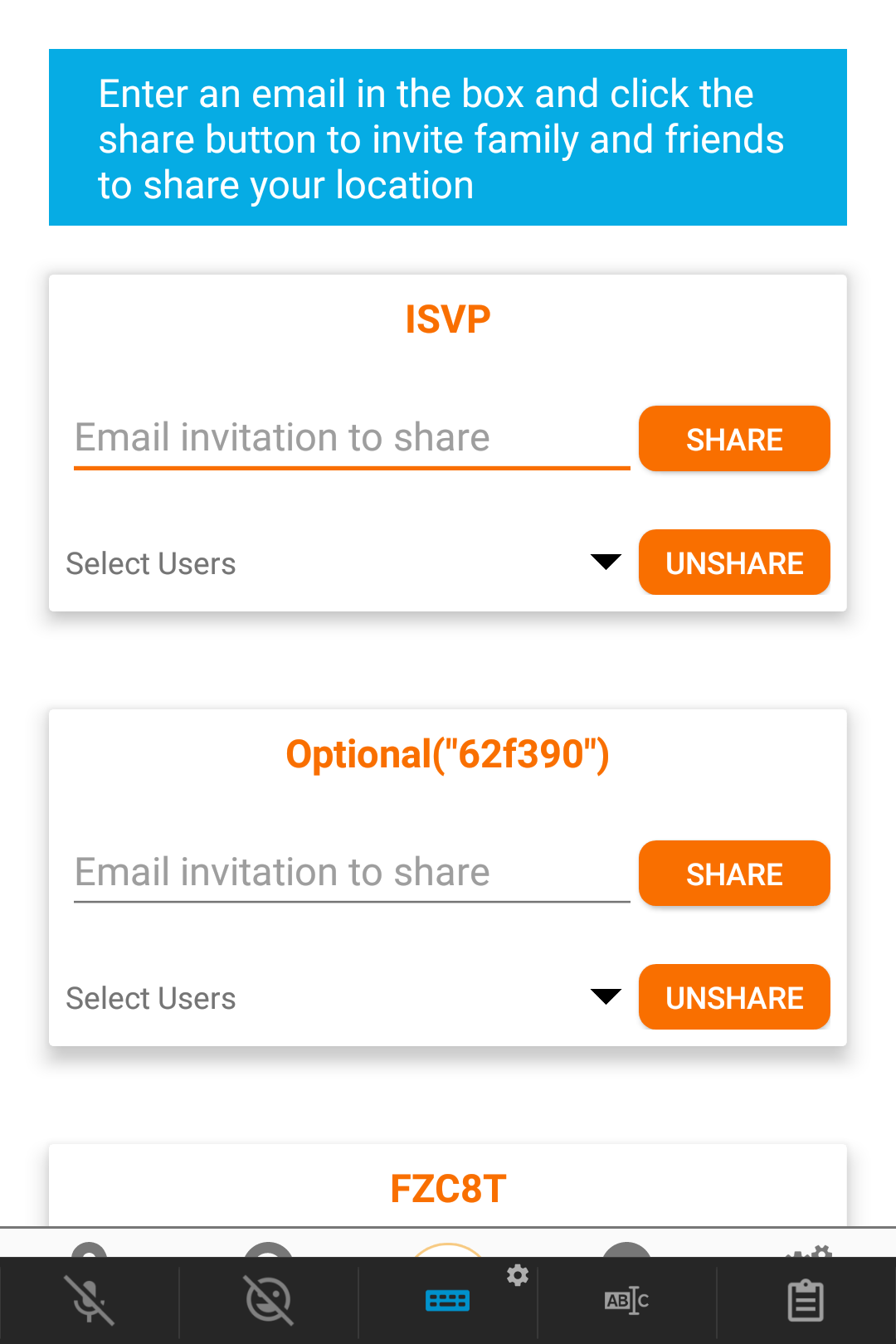
Send email invitation to share your location.
Vehicle Summary

Detailed vehicle informaiton.
Export to csv or excel file.

Turn on the monthly data to see month by month mileage, fuel consumption, and driver scores.
API Integration
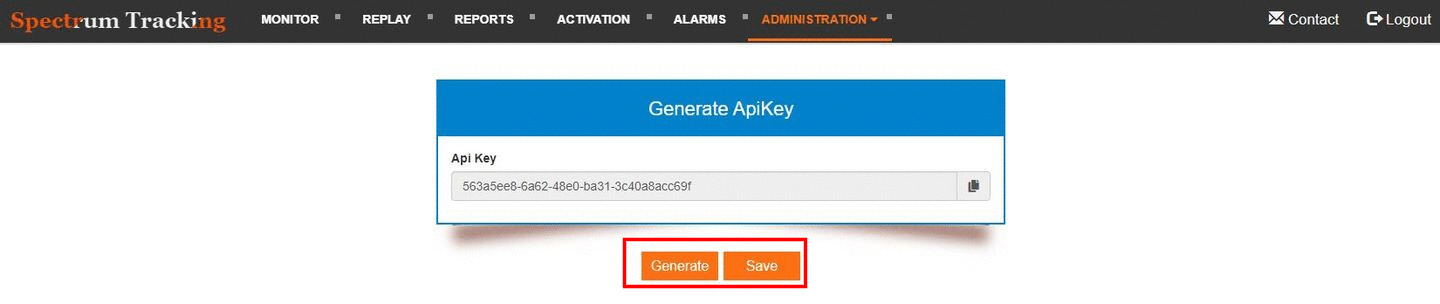
Generate an API key so you can visit our database directly.
Do not share your API key.
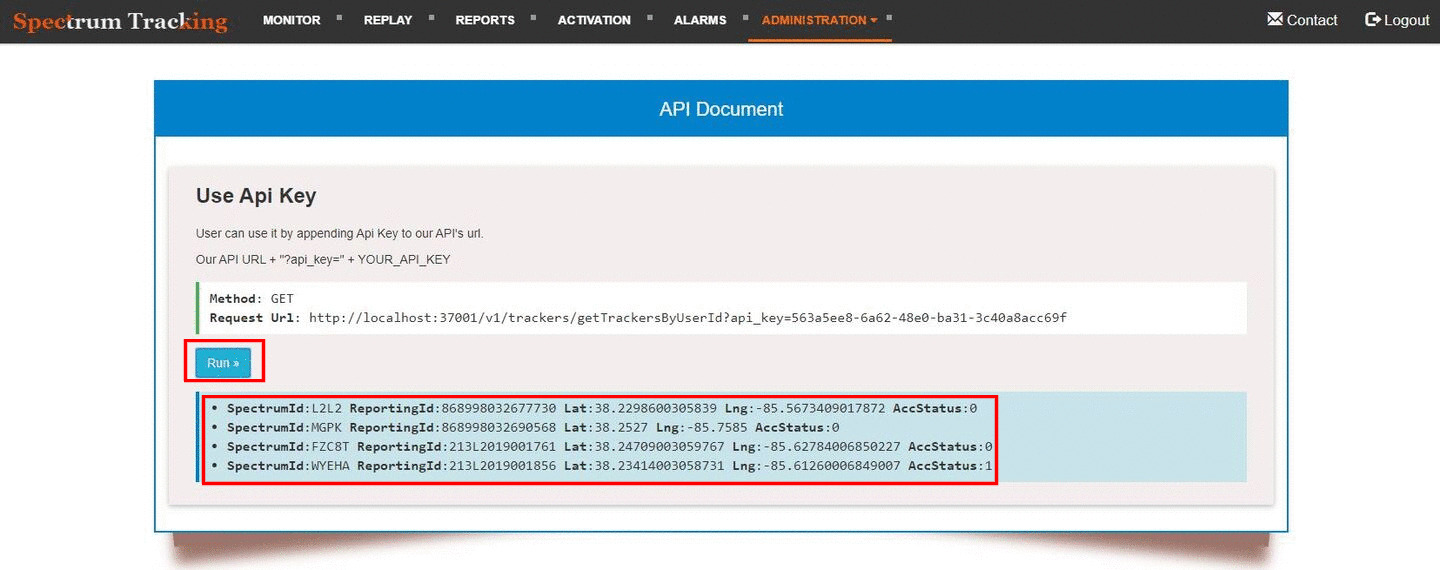
Get vehicle location and speed from database.
We can also send the tracker information directly to your server to reduce delay.